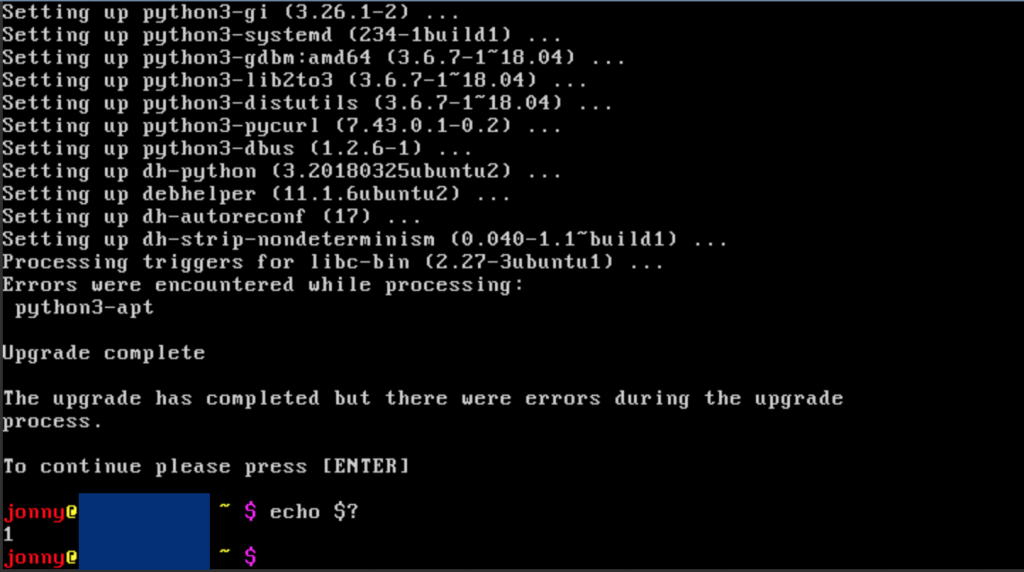In this post I describe how and why I radically overhauled my backup strategy over the past few years – and which alternatives I consciously ruled out. It is written as a journey (what it was), which hopefully gives you helpful insight, whether my decisions could be yours or not (what is ok for me 🤓). I added takeaway sections, for more general insights.
TLDR – Too long don’t read… the final setup:
- external USB 3.2 Gen 2×2 RAID enclosure (20 Gb/s) with two WD Red NVMe SSDs in Hardware RAID 1, formatted as EXT4.
- initial backup (~ 1.3 TB) taken directly on the Mac via ExtFS (Paragon).
- continuous service on a Raspberry Pi 4 B (8 GB RAM, Ubuntu):
- enclosure attached over USB 3.0 (5 Gb/s).
- SuperSpeed 3.1 USB C → USB 3.0 (Typ A) cable since Pi has no USB-C
- Mac → Pi is capped by Gigabit Ethernet (1 Gb/s).
- BorgBackup:
- via local mount for initial backup, and
- via SSH for continuous service
- → incremental, chunk‑based deduplication before encryption, transfers only deltas.